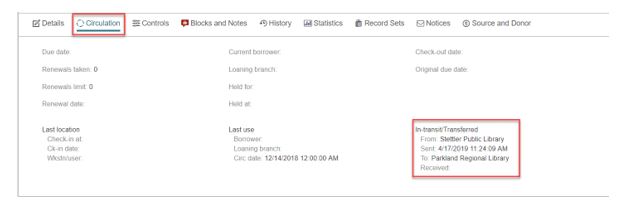Sometimes things get lost in-transit. Here is a quick way to use the find tool and record sets to find those missing items.
In-transit items
- Open your find tool and set your search parameters to: item record > basic search > circulation status > exact. Then choose in-transit as your search term.
- Add a filter: assigned branch > your library.

3. When you click the search button, your results will display all your items that are currently “in-transit”. Click the shopping bag item, fill in the appropriate information.
Check: Send results to New Record Set
Name: Library code- purpose
Owner: your library (br = ASUN for example)
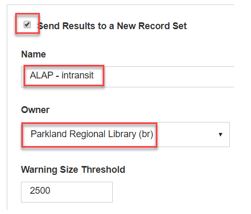
4. Then click, apply. Back at your search results click the search icon again. You will be prompted to open the record set right away, click yes.
You can then sort the record set results by last activity date.
5. We currently have no transaction data from before the Polaris implementation (March 14, 2019), so after you’ve looked on your shelf for these items, withdraw items that have been in-transit since then.
– Check in the item by copying and pasting the item barcode. Deny any hold notifications that may occur.
– Change the circulation status to withdrawn. View the manage item records tip sheet for guidance.
6. For more recent in-transit items you can view the Circulation information of the item record and contact the “from” library, and request they check their shelves.