Polaris has no easy way to save search filters and settings, but that doesn’t mean there isn’t one. If you are tired of continually adding filters for a search your do over and over again save it as a power search.
- Create your search in basic search mode. For example: change your search database to Item Record or Patrons. Add filters of assigned branch or circulation status: available.

2. Once your search parameters are set, change your search mode to power search.
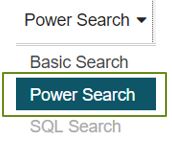
3. This will create a code-like search term. Click the save icon and create a name for your search.
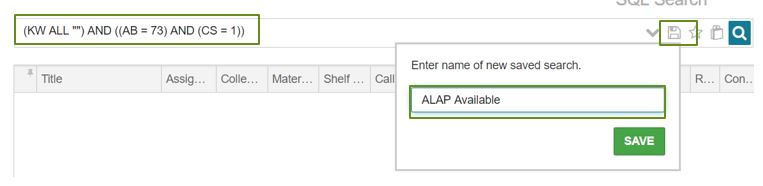
4. Now when ever you go into your find tool change your search database to item record and your search mode to power search. Then when you click on the unsaved tab you will find you saved searches. You can edit your search names by clicking the pencil icon or deleting the saved search all together by clicking the garbage icon.
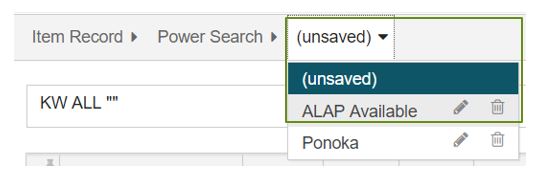
5. When performing a power search type your search terms between the quotation marks.


